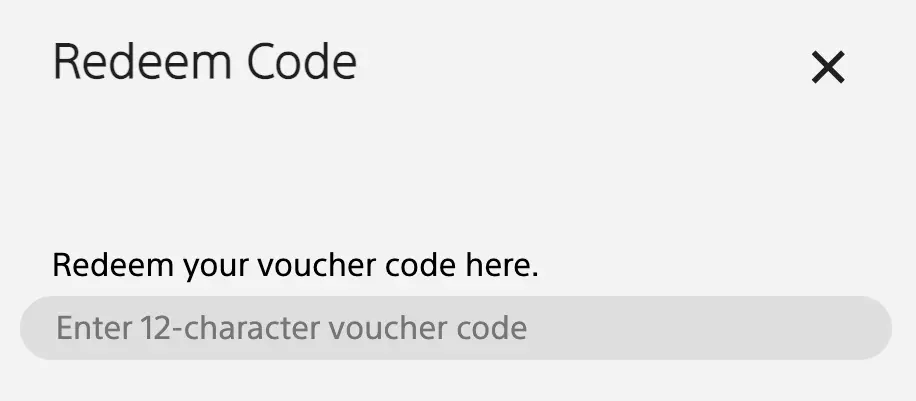It’s that time of the year when the biggest games are released. This means getting your account ready to buy anticipated titles like God of War Ragnarok. Unfortunately, PSN doesn’t support Philippine accounts, so Pinoy gamers had to choose alternative regions like the US or Hong Kong. This leads to payment issues. Credit, debit cards, and even Paypal accounts with Philippine billing addresses don’t work. The alternative is to buy PSN cards in physical stores or online (SeaGM, G2A, etc.).
Now that GCash supports buying game credits, it’s easier to top-up your PlayStation Network account. Here’s a step-by-step guide.
1. Open your Gcash app. Tap "View All" on the list of services.
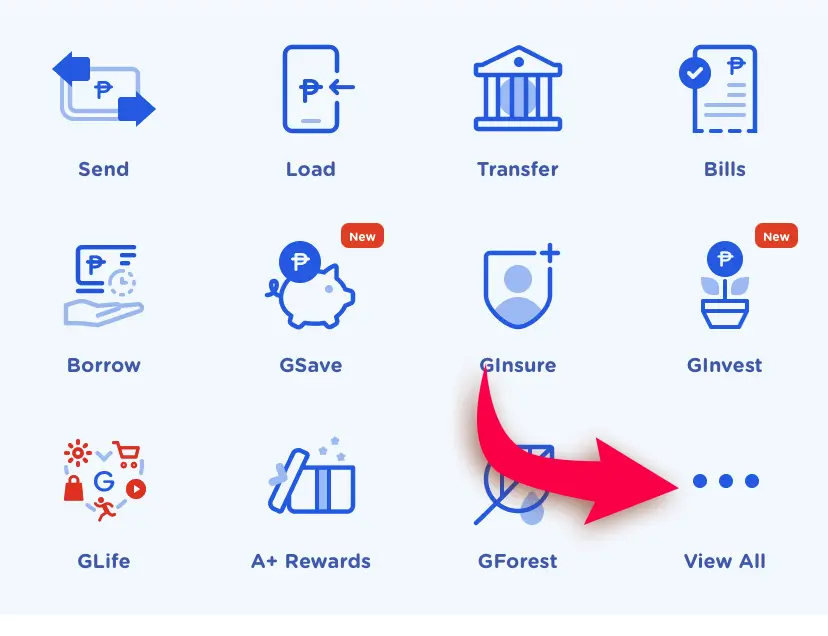
2. On your GCash app, under the “Pay” group and tap “Non Telco Load.”
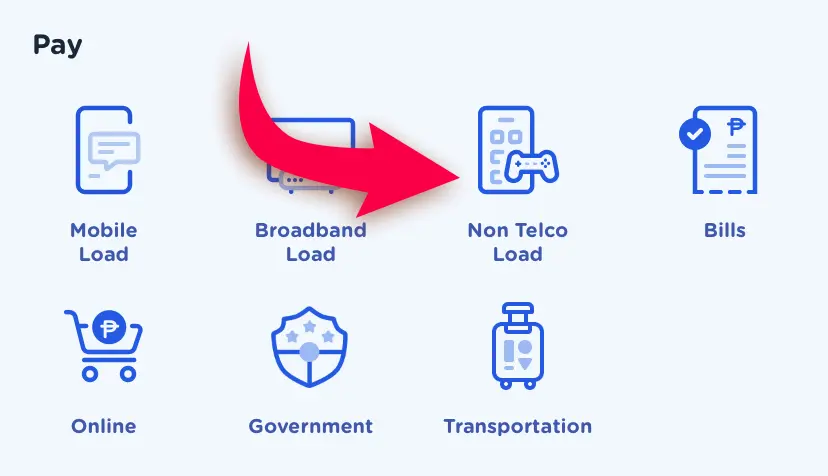
3. Under the “Shop Lifestyle” page, select your phone number then tap the Next button.
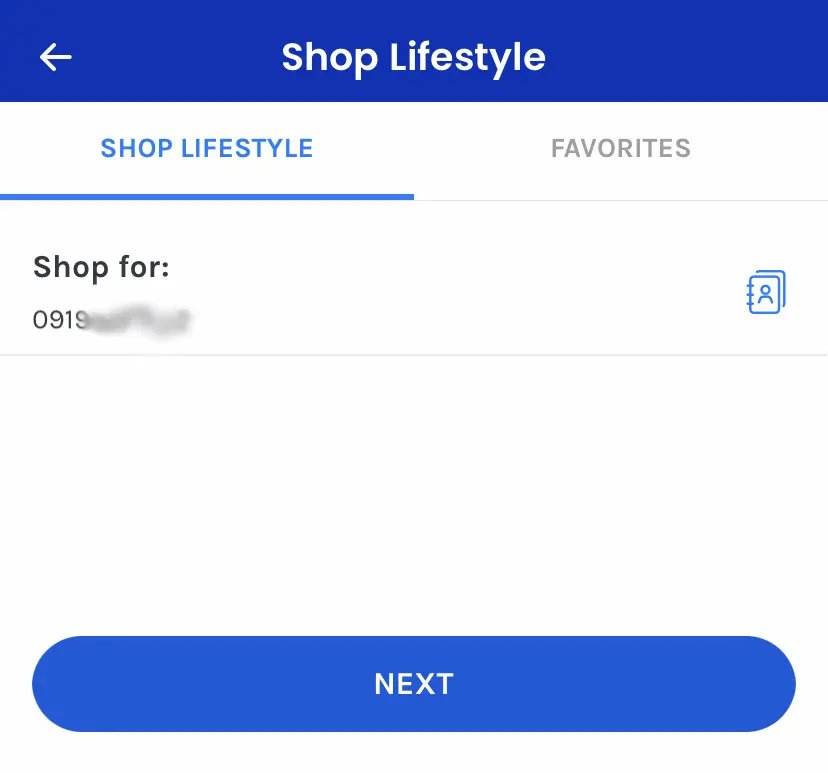
4. Go to the “Game Credits” tab. It lists all available game credits that you can purchase buy, including Steam, Genshin Impact, and PSN.
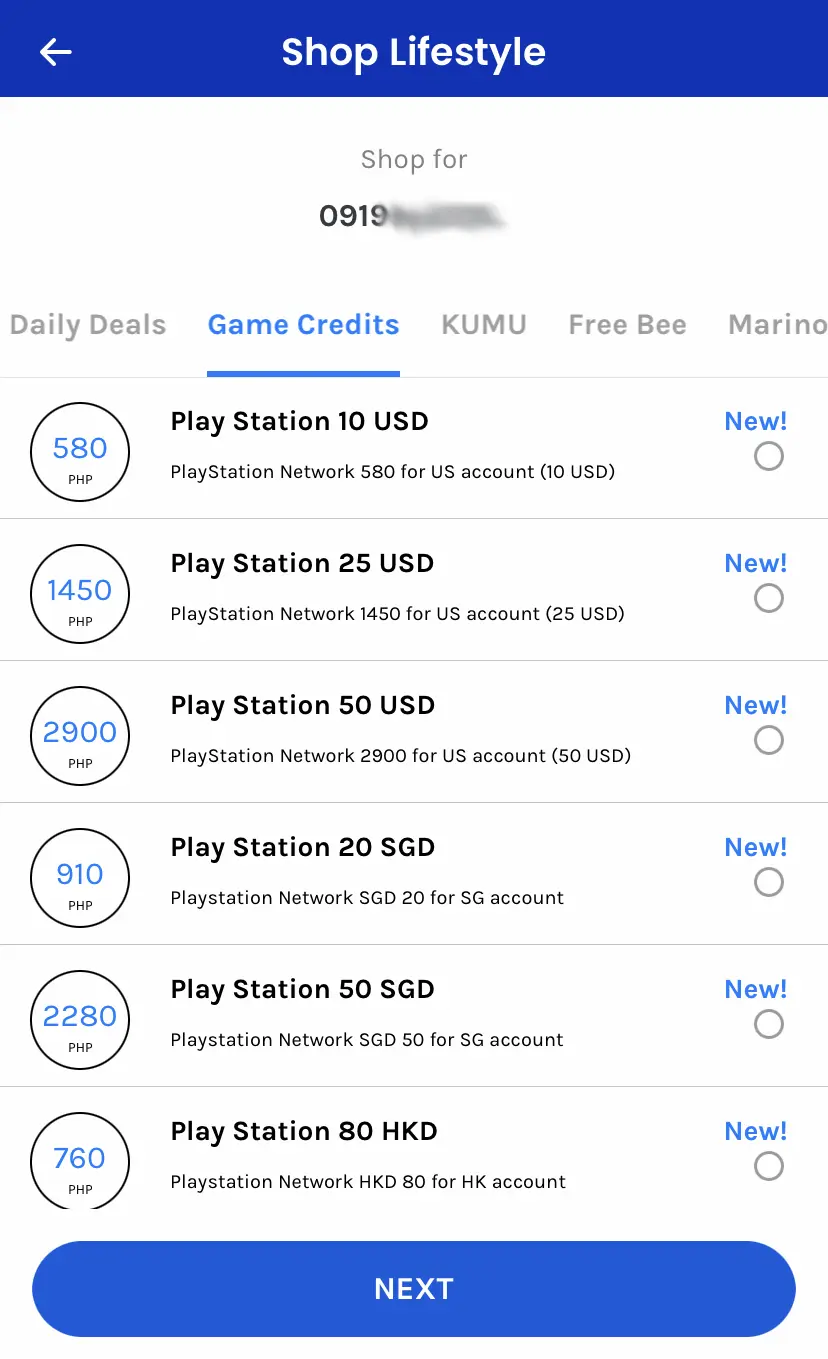
5. Of the list, tap the PlayStation Store credits that you want to buy then tap Next. You will then be asked to confirm the purchase. Tap the blue “Pay …” button to confirm.
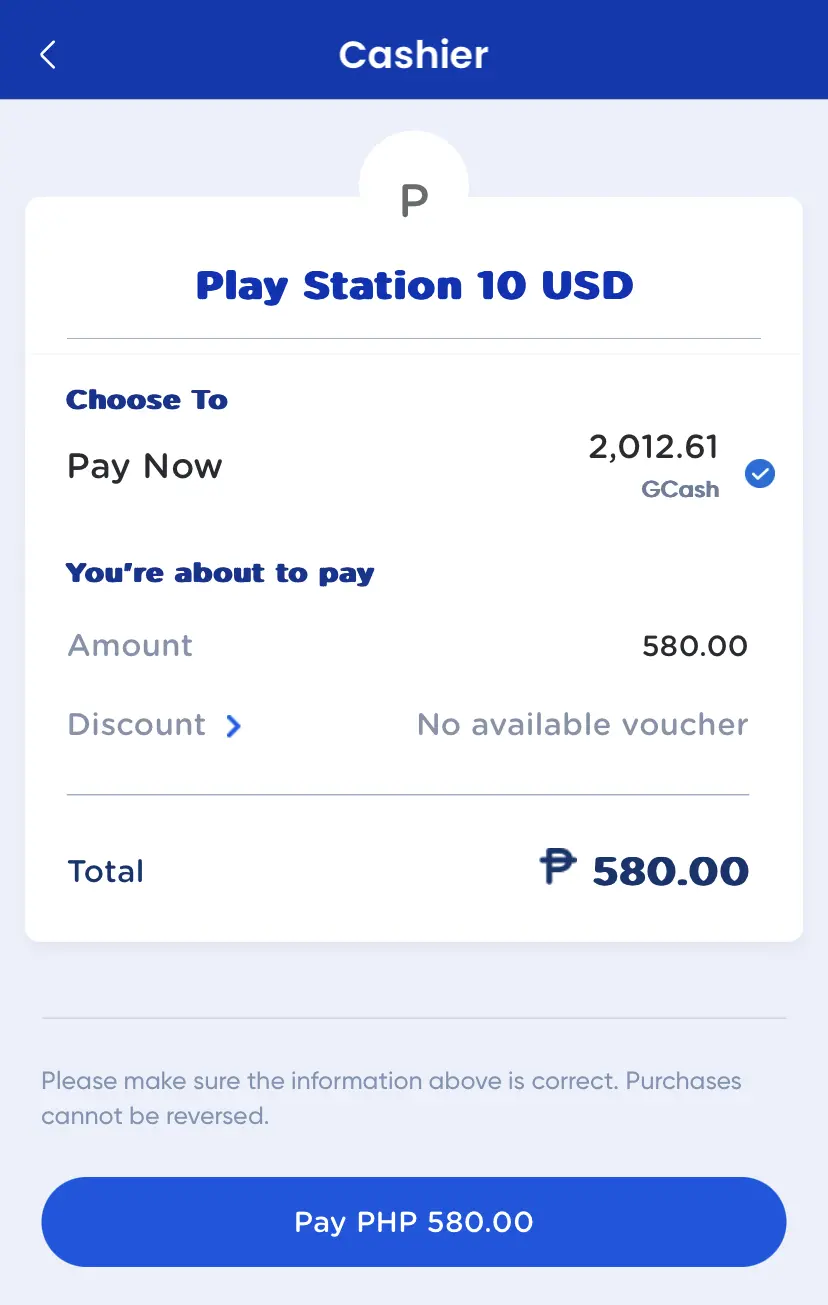
6. When the purchase completes, you will receive a text with the PIN. Use this PIN on the Redeem Code section of your PSN account.