Throne and Liberty is a popular MMORPG that might not be available in all regions. This guide will walk you through the process of accessing and playing the game from a locked region using a VPN.
You’ll need:
- A PC that meets the game's minimum requirements
- Steam client installed on your computer
- Stable internet connection
- VPN service (free or paid)
- Step-by-Step Instructions

1. Set Up a VPN
To play Throne and Liberty in a locked region, you’ll need a VPN service. There are plenty of choices out there. We used Proton VPN to test out this guide and the free version worked perfectly.
You can also try out other alternatives with paid options like NordVPN, Express VPN. In any case, whatever VPN you have will probably work fine.
Once you have your VPN installed, it’s time to set it up. On your selected VPN’s menu, you’ll need to select a region where Throne and Liberty is available. Download and install a VPN service
- Download and install a VPN service
- Connect to a server in a region where the game is available
2. Close Any Running Steam Instances
With your VPN set up, it’s time to move on to Steam.
The first step to setting things up is closing Steam if it’s currently running. This will ensure that no conflicts arise with any other instances.
Next, open your web browser and go to the Steam Store page (store.steampowered.com).
Once there, make sure that no Steam account is logged in. If an account is logged in, you can click on the profile and select “Log Out”
- Close Steam completely if it's running
- Open your web browser
- Navigate to the Steam website (store.steampowered.com)
- Make sure you're not logged into any Steam account
- If logged in, click on your profile and select "Log Out"
3. Search for Throne and Liberty on Steam
With your VPN connected and your Steam set up, your next goal is to search for Throne and Liberty on the Steam Store page.
Once you’ve opened up the store page for Throne and Liberty, look for the Play Game button. This will prompt a Steam installation. Since you’ve already installed Steam, select “Yes, Steam is installed”.
- While connected to VPN, search for "Throne and Liberty" on Steam's store page
- Click on the game's store page
- Look for the "Play Game" or "Download" button
- When prompted about Steam installation, click "Yes, Steam is installed"
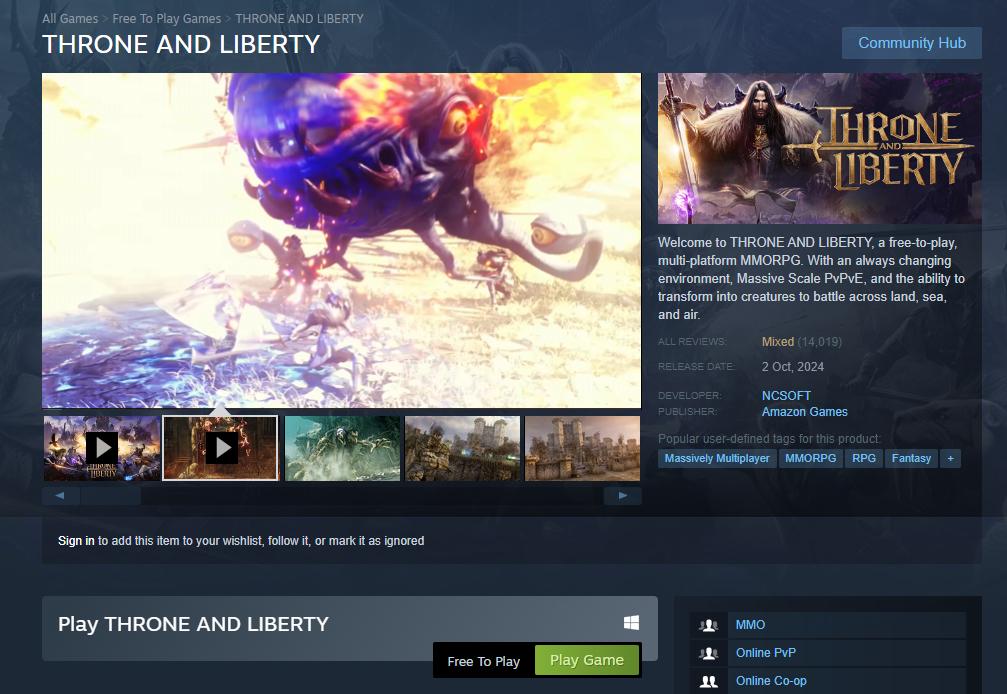
4. Download Throne and Liberty and Enjoy!
Now, you can download and install the game. Once the installation is complete, you can launch Throne and Liberty and enjoy! Remember that your download times will vary based on your internet speed and VPN connection.
- Wait for the game to download completely
- Once installation is complete, launch the game
5. Post-Installation
After you successfully installed Throne and Liberty, you can now disconnect from your VPN and enjoy the game normally. You can also launch the game directly from Steam.
